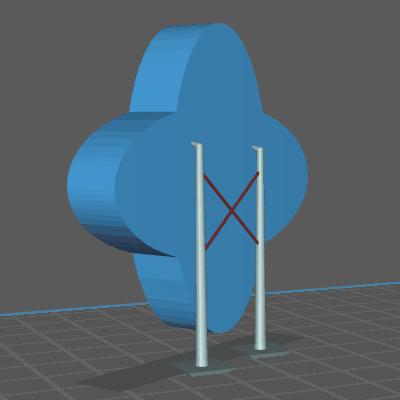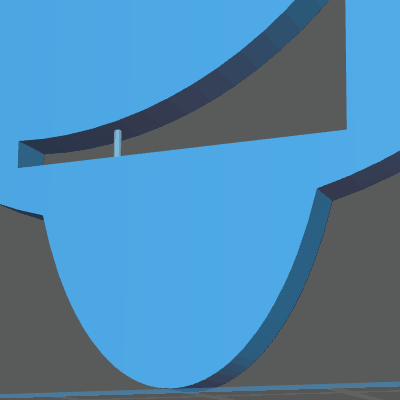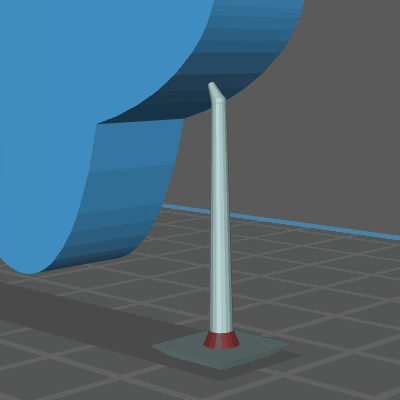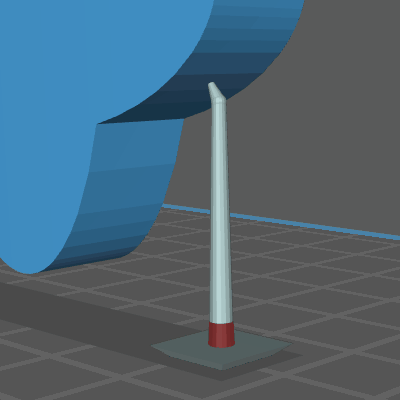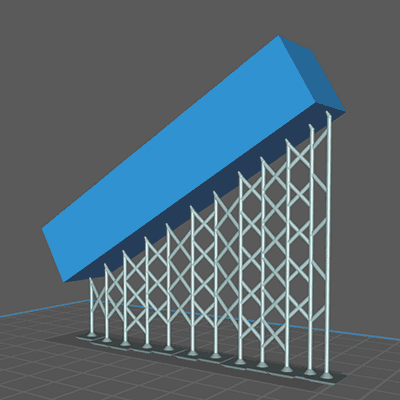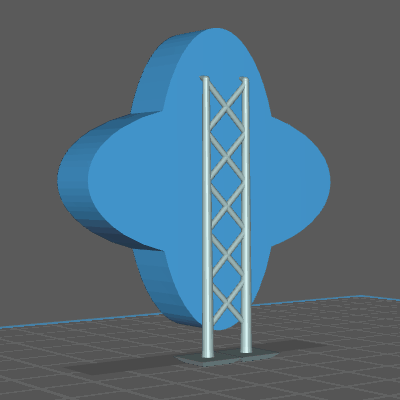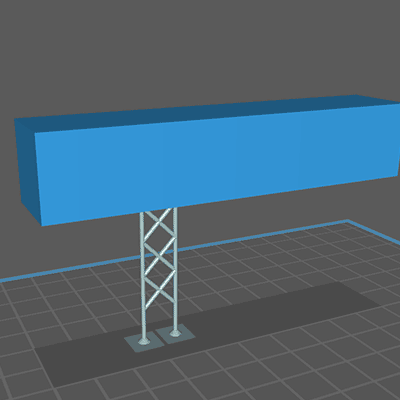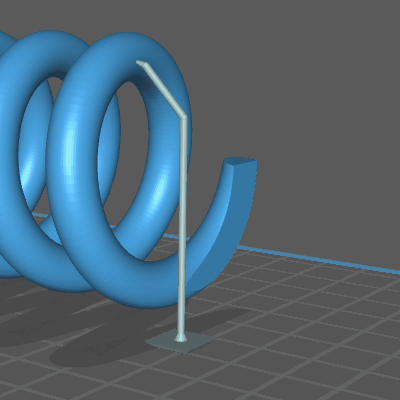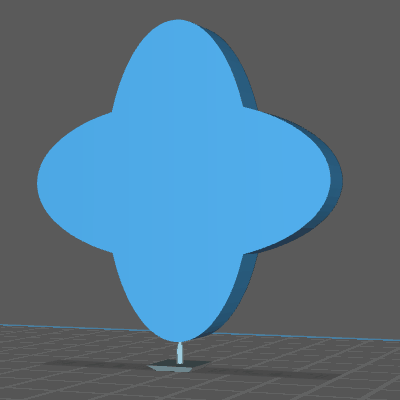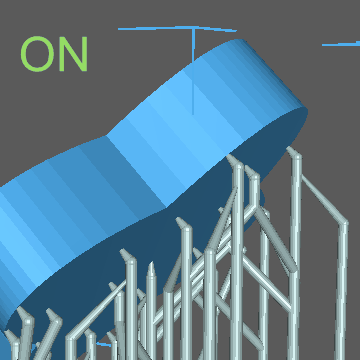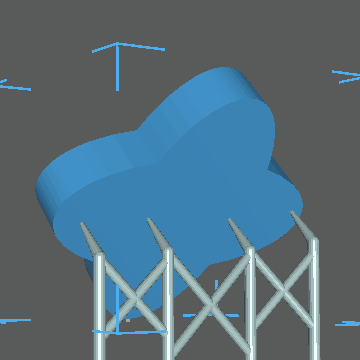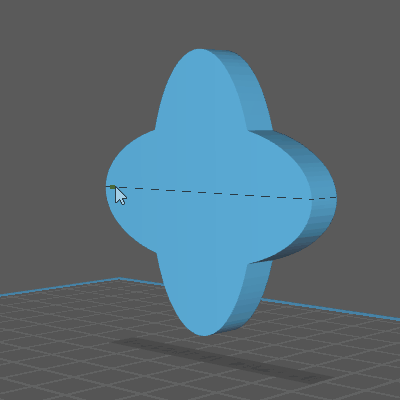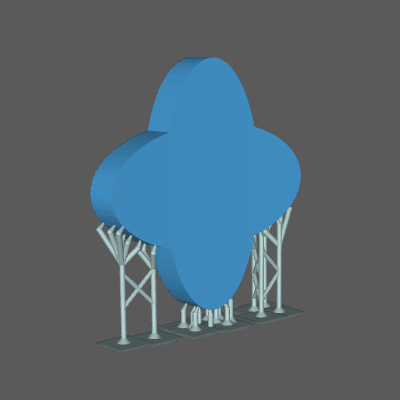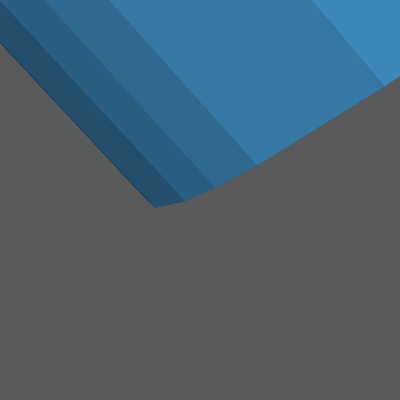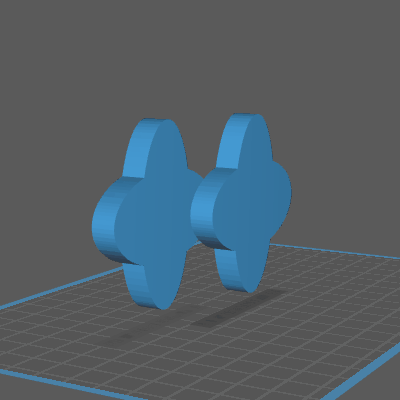Configure Support Parameters
This page describes Support Settings, click here to learn more about support placement and editing.
To open Support Configuration Panel, you need to navigate to the Support tab first.
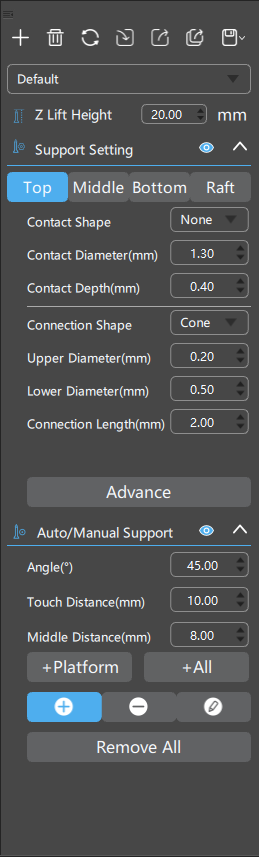
This is the Support Configuration panel, where you can add

, delete

, reset

, import

, export

, export all

, save

, and rename your support profiles. Profiles can be manually saved or maintained with auto-saving.
Z Lift Height: The vertical offset between the lowest point of the model and the platform.
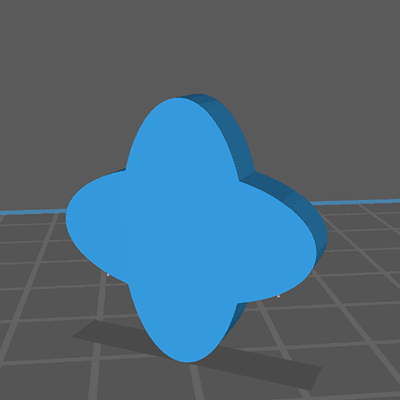
Support Settings
You can edit Top, Middle, and Bottom of your supports respectively.
Visualized editing panel is also provided for better user experience, where you can modify support parameters directly on the 2D diagram. You can also turn it off by clicking the

button on the Support Settings panel.
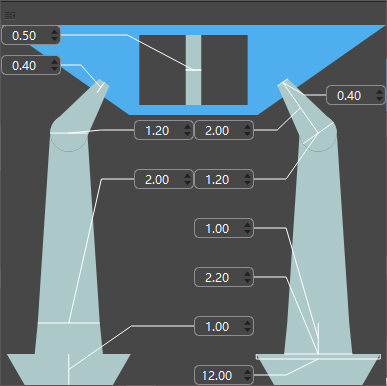
Visualized editing panel
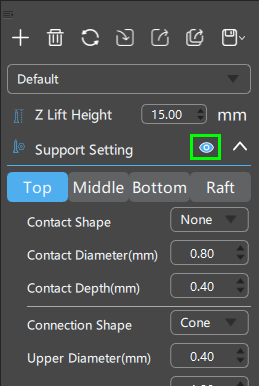
Top
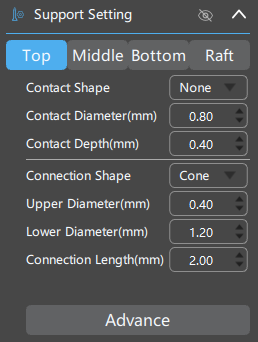
Middle
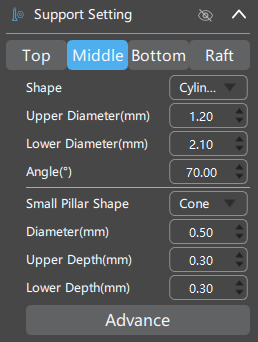
Bottom
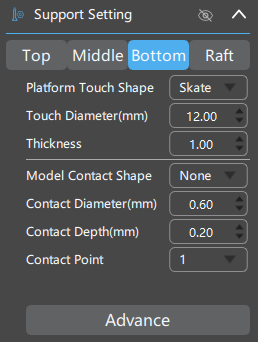
Raft
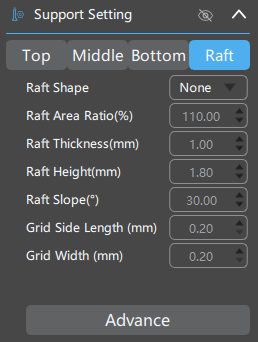
Advanced
The Advanced Settings button leads to a new dialog providing more detailed settings for support dimensions and placement.
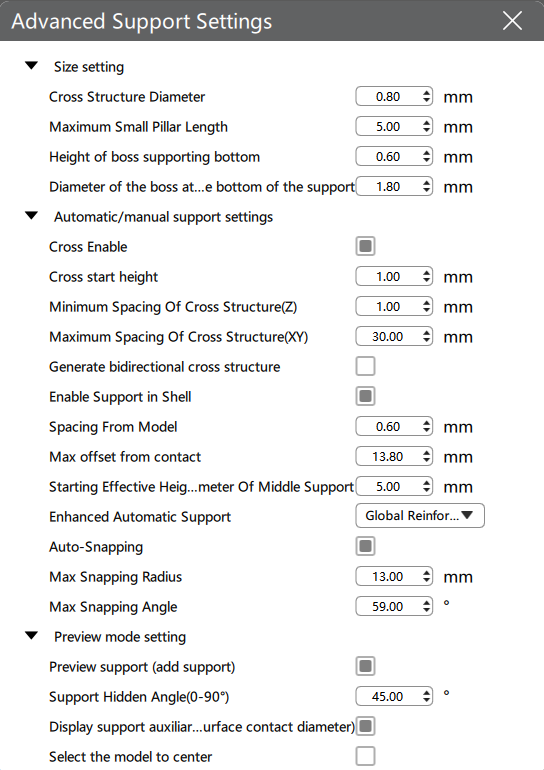
Starting from CHITUBOX Basic v1.8.1, by default we disabled support auxiliary lines calculation when loading models to reduce loading time and improve user experience. Auto support will calculate auxiliary lines with the option turned on (the auxillary lines would only show on critical areas, different than in Basic V1.8.1, with the manual removal of auto-generated supports). We recommend using the red hightlight as a reference to high-risk areas instead.
Enhanced Automatic Support
Auxillary supports with cross bracings will be added automatically to certain isolated supporting columns during Auto Support.
-
Triangular Reinforcement (TR): The program will try to automatically connect adjacent support columns to form stable triangular structures with Trianglular Reinforcement during Auto Support.
-
Global Reinforcement (GR): The program will try to inter-connect all adjacent support columns to form a more stable structure composed of small triangular structures under Global Reinforcement during Auto Support.
Enable automatic adsorption of small columns: You can freely set the size of the adsorption radius. The software will automatically attach the lower end of the small column to the appropriate support when adding the small column support according to the algorithm.
Auto/Manual Support
Angle (°): The maximum tilt angle of model surface allowed for auto support. The angle is calculated as the angle between the surface and the print platform.
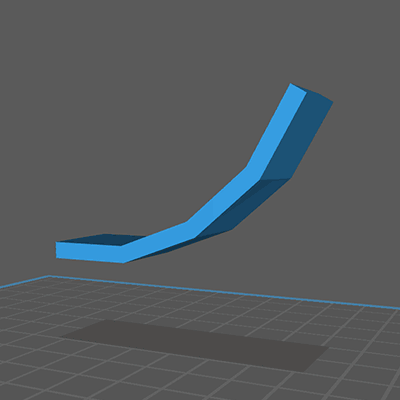
Touch Tip Distance (mm): The minimum horizontal distance allowed between any two support tips contacting the model surface.
Middle Distance (mm): The minimum lateral distance between any two supports' main columns.
The Density(%) parameter used by CHITUBOX Basic was replaced with the Middle Distance(mm) in CHITUBOX Pro to achieve more accurate support spacing settings.
This button automatically adds supports based on platform only.
This button automatically adds supports originated from the platform and between model geometries when necessary.