Support Configuration
Raft Settings
Model Lift Height
The height distance between the lowest point on the model and the print platform.
Raft Shape
Plate
Cross Grid
Hexagonal Grid
Linear Connection
Support Settings
Support Profile
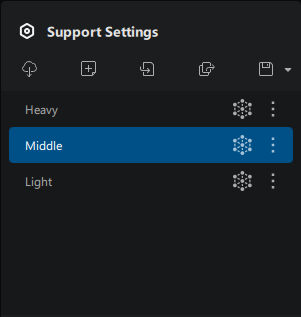
You can Add, Import, Export, and Save support profiles here.
Click the icon to directly open the settings dialog and navigate to "Enhance Auto Support". Hovering over the icon following each profile brings up available actions, including Rename, Export, Reset, and Delete.
Basic Settings
Top Segment Upper Diameter
Diameter at the upper end of the support's top segment.
Angle
Maximum allowable angle between the model surface (tangential plane) and the platform for auto support generation.
Contact Point Spacing
Spacing between each support tip contacting the model.
Main Pillar Spacing
The minimum horizontal distance between any two supports' mid segments.
Contact Point Spacing and Main Pillar Spacing are two important parameters affecting support density. The smaller the values are, the denser the supports.
Advanced Settings
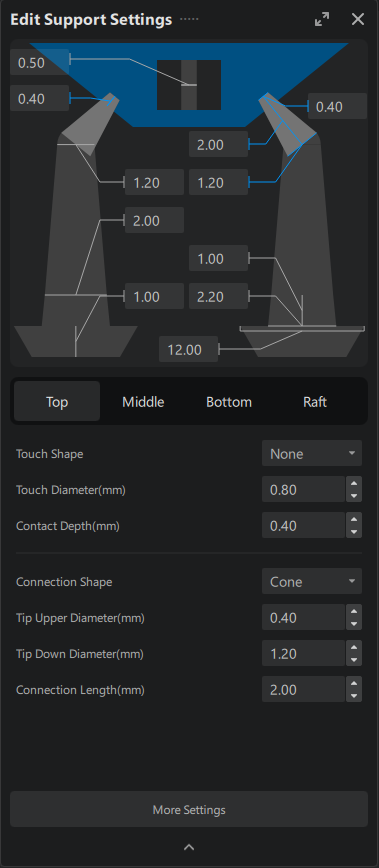
Top
- Top Segment Tip
- Main Top Segment
Middle
- Basics
- Smaller Pillar
Small Pillar is a type of support structure used to support small spaces, with both ends connecting to model surfaces.
Bottom
Support Bottom includes settings for segments rested on the print platform and settings when the bottom segment rests on the model surface.
- Support segment on the platform
- Bottom segment on model surfaces
Below options applies to bottom segments rested on model surfaces, in other words, when both ends of a supports contact model surfaces. These settings are no applicable during "Edit" model. Switch to "Add" model to edit the settings.
Raft
More Support Settings
Entry | |
|---|---|
| Support Settings Panel | Support Settings > Advanced Settings > More Settings |
Enhanced Automatic Support
Auxillary supports with cross bracings will be added automatically to certain isolated supporting columns during Auto Support.
-
Triangular Reinforcement (TR): The program will try to automatically connect adjacent support columns to form stable triangular structures with Trianglular Reinforcement during Auto Support.
-
Global Reinforcement (GR): The program will try to inter-connect all adjacent support columns to form a more stable structure composed of small triangular structures under Global Reinforcement during Auto Support.
Auto Support
Auto Support Mode
Entry | |
|---|---|
| Shortcut | Ctrl + TAB |
There are three modes for auto support: +All, +Platform and +Overhang.
+All allows support generation on model surface, +Platform allows support generation on the platform, and +Overhang generates support on all overhangs.
Auto Support Type
Auto Support type includes: Branch, Joint, Adaptive, Vertical, Upright and Small Pillar.
Choose applicable options from the support types, click the "Auto Add Support" button to generate corresponding support types.



















