Repair
Entry | |
|---|---|
| Function Menu | Repair |
The Repair tab includes many functions for inspecting and fixing 3D model erros to improve success rates in Printing.

Error List
The Error List on the right displays all detected model errors. Supported error types include: Excess Shells, Holes, Bad Side, Reverse and Intersect.
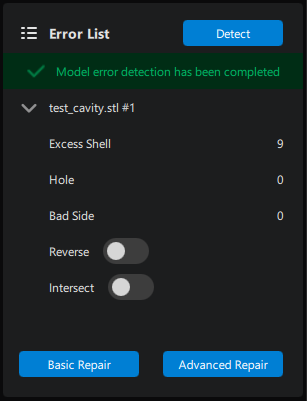
Click on the Detect button to run automatic error detection and the software will display model error types and related data. Choose Basic Repair or Advanced Repair to fix most error types with a single click.
Toolbar
The Toolbar on the left includes multiple tools for quick selecting of model areas that need repair. The quick selection tools include Brush, Line, Rectangular, Polygon and Free Box.

Close Trivial Holes
Entry | |
|---|---|
| Function Menu | Repair > Close Trivial Holes |

Click Close Trivial Holes to automatically fix defected holes with 6 edges or less and missing surfaces. The program will fill these areas to ensure complete model surfaces for printing.
Close All Holes
Entry | |
|---|---|
| Function Menu | Repair > Close All Holes |

Click Close All Holes to automatically fix all damaged holes and missing surfaces in the model. The program will fill these areas to ensure complete model surfaces for printing.
Orientation Repair
Entry | |
|---|---|
| Function Menu | Repair > Orientation Repair |

Click Orientation Repair to automatically fix triangles with wrong normal directions on model surfaces and ensure all triangles are facing correct directions.
Delete Triangle
Entry | |
|---|---|
| Function Menu | Repair > Delete Triangle |

Left mouse click to pick triangles that need to be deleted, click "Delete Triangles" to complete deletion.
Reverse Triangle
Entry | |
|---|---|
| Function Menu | Repair > Reverse Triangle |

Left mouse click to pick triangles that need to be reversed, click "Reverse Triangle" to manually fix triangles facing wrong directions on model surfaces.
Delete Triangle and Reverse Triangle functions cannot be activated when no triangles are selected.