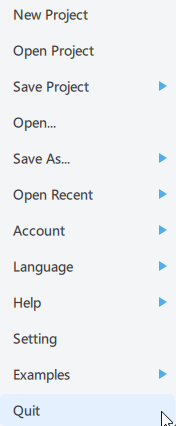File
New Project
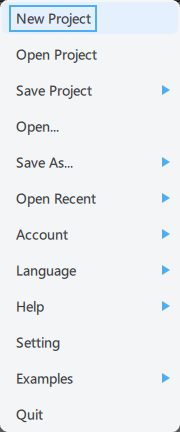
New project file.
Open Project
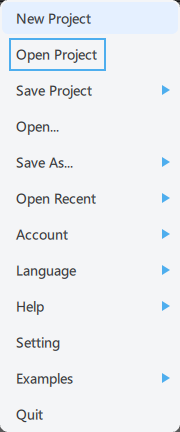
Open a project file or load and merge the project file into the current project.
Save Project
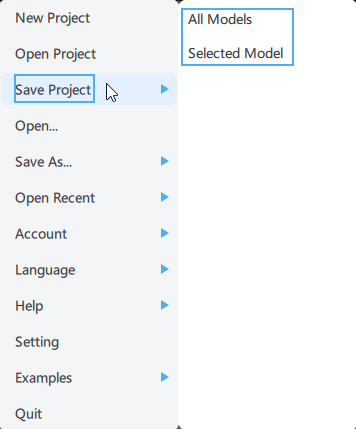
Save the All or Selected Model project.
Open
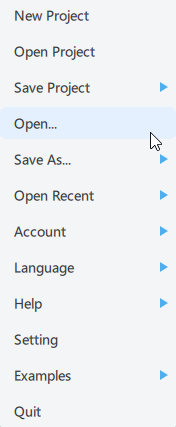
Open project files, import 3D models or slice files.
Please note that the .ctb file is the final sliced file, which is for printing only under most circumstances. You SHOULD NOT apply 3D model operations to it, only a few non-model-dependent operations like exposure time, lift and retract speed, layer pixel editing (CHITUBOX Pro only), etc. are available. Please ALWAYS modify your models on unsliced formats (.stl, .obj, etc.).
Save As
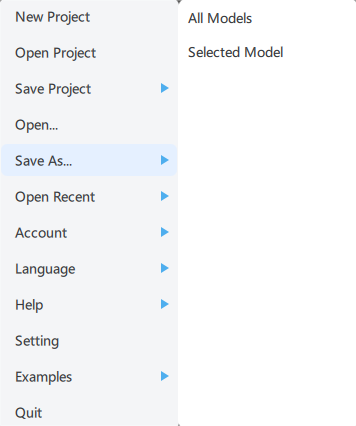
Save the project file or merge and export all 3D models (including supports) in the project.
- All models
- Selected model
Open Recent
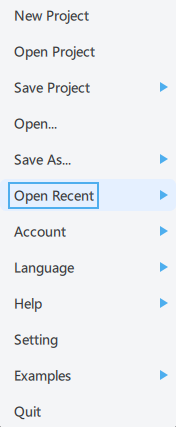
Open the project file, 3D model or slice file that has been successfully opened recently.
Account
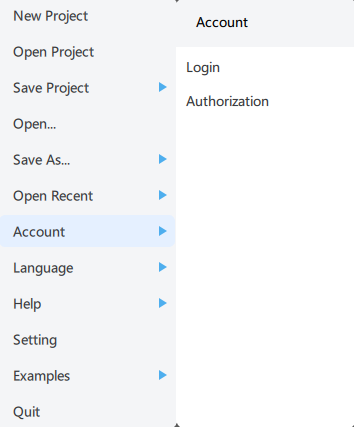
Login account and view authorization.
Language
-
Users can choose their own language according to their needs. Currently supported languages list: - Deutsch
German - English
English - Français
French - Italiano
Italian - Magyar
Hungarian - Nederlands
Dutch - Polskie
Polish - Português
Portuguese - Suomalainen
Finnish - Türk
Turkish - Española
Spanish - Čeština
Czech - Ελληνικά
Greek - Pусский
Russian - Arabic
Arabic - 日本語
Japanese - 简体中文
Simplified Chinese - 繁體中文
Traditional Chinese - 한국어
Korean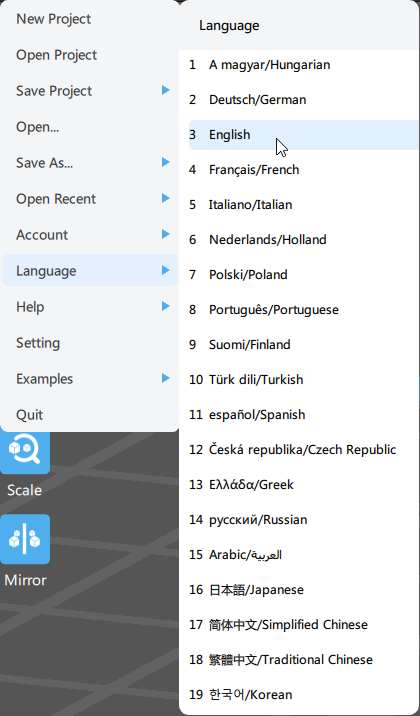
Fix Translation
Fix translation errors.
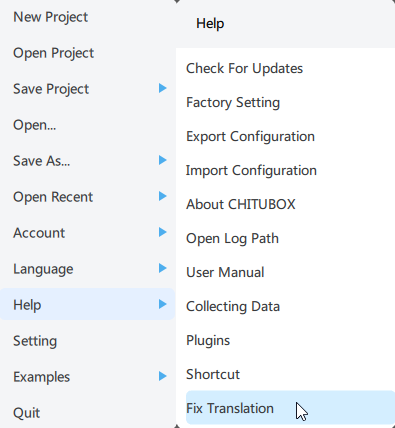
Check For Update
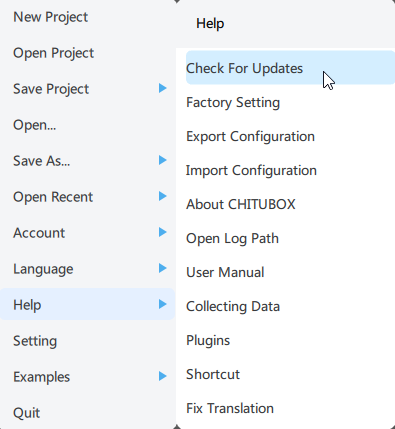
Check for updates: check if the current version is up to date.
Factory Setting
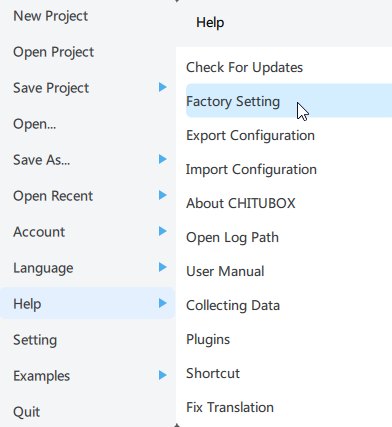
Reset CHITUBOX to factory settings.
Import or Export Configuration
Import or export the resin, slice, support and other configurations of the current machine. (Make sure to select the same machine when importing and exporting)
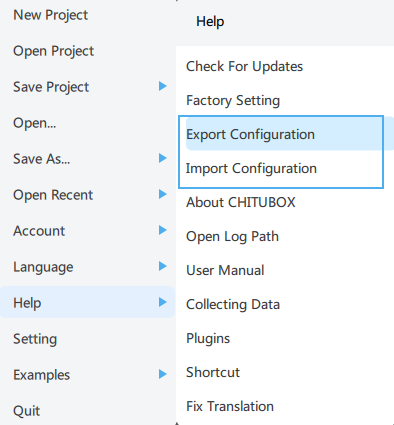
Open Log Path
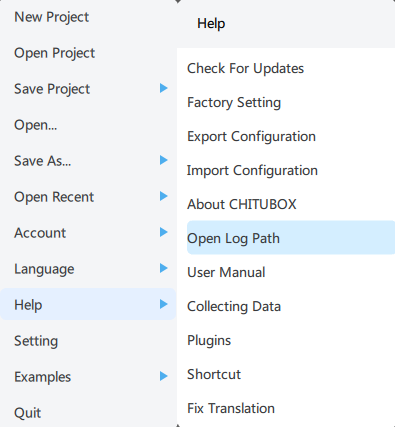
The Open Log Path file will prompt out the path of CHITUBOX log file in a File Explorer.
In case you have trouble open the path from CHITUBOX, you can also open the path directly:
- Windows path
Please open Windows File Explorer, access the path directly.
Replace {Your-PC-User-Name} with your PC's user name:
C:\Users\{Your-PC-User-Name}\AppData\Local\ChiTuBox
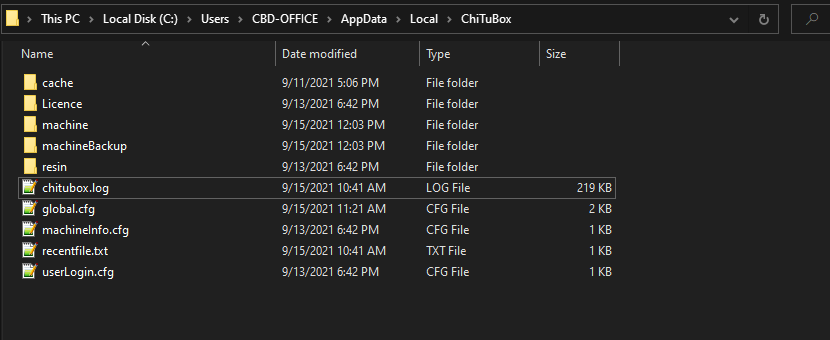
- macOS path
Replace {Your-PC-User-Name} with your PC's user name:
HD > Users > {Your-PC-User-Name} > Library > Preferences > ChiTuBox
Manual
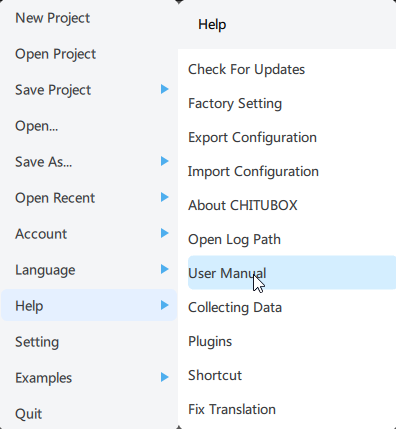
Open the path of the link user manuals in File Explorer.
Plugin
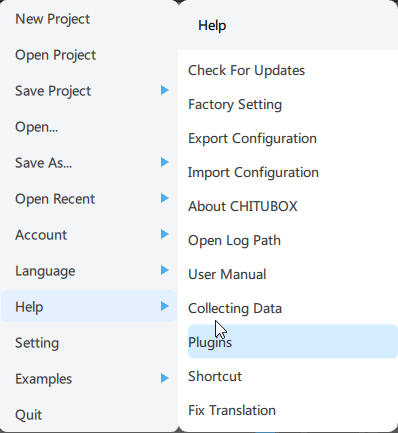
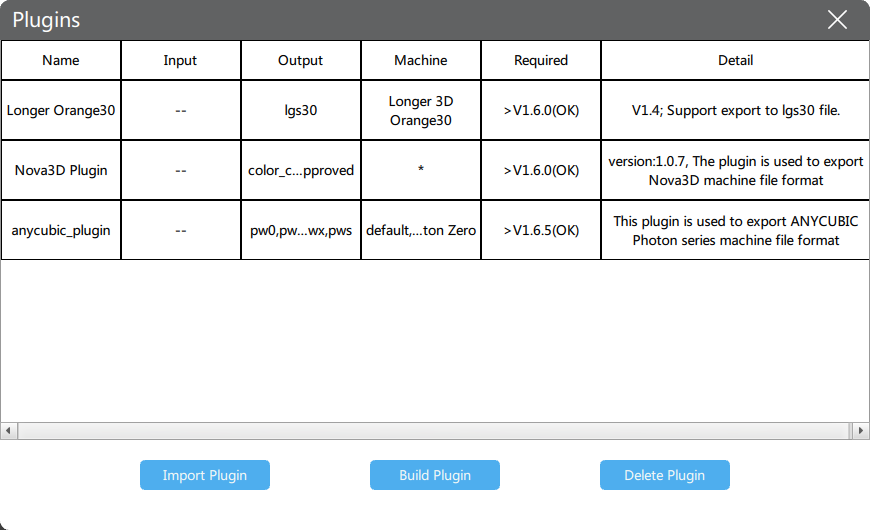
Import, build or delete third-party plugins.
The standard plugin file extension name is .CHplugin
Setting
General settings of CHITUBOX Basic.
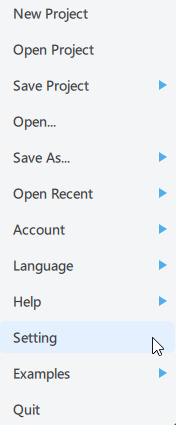
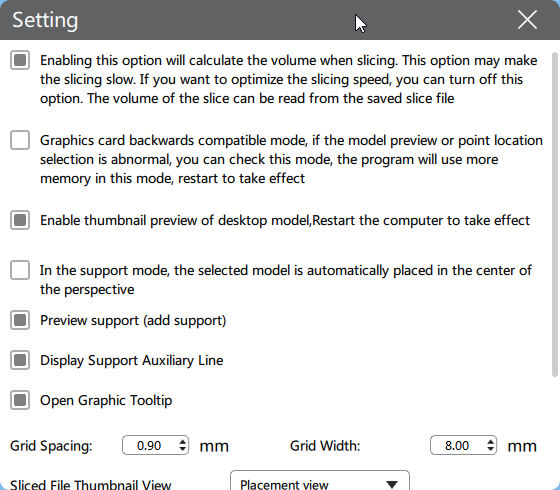
Display Support Auxiliary Line: whether show support auxiliary lines in model surfaces.
Starting from CHITUBOX Basic v1.8.1, to improve user experience, we disabled support auxiliary lines calculation when loading models, this makes the loading process faster. If you wanna bring them back, auto support will calculate auxiliary lines (they will show up if you remove auto-added supports, but only on critical areas compared to Basic V1.8.1). We encourage you to judge risky areas using the red highlight instead.
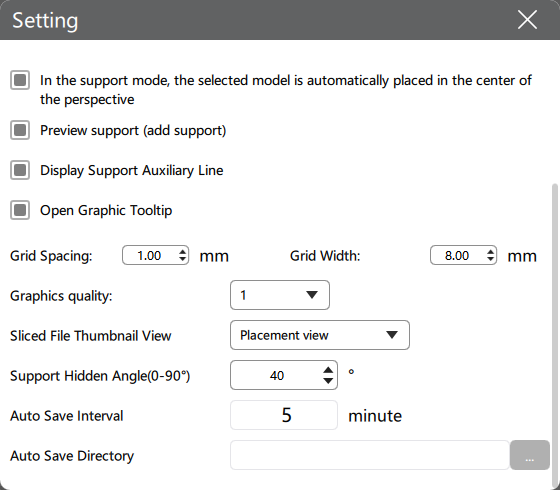
Auto Save Interval: the interval of auto-saving. CHITUBOX will generate a temporary .chitubox project file under the Auto Save Path (log path by default). If CHITUBOX exits normally, the temporary project file will be removed.
Auto Save Directory: you can manually enter the directory to be saved, or select a folder as the auto-save directory.
Graphics quality: the refresh rate grade of CHITUBOX, the higher the number, the lower the refresh rate.
Shortcut
Display shortcuts.
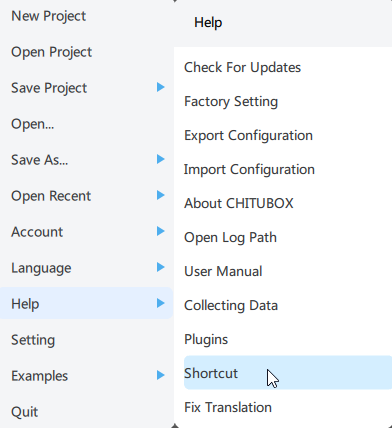
Example
Two example models.
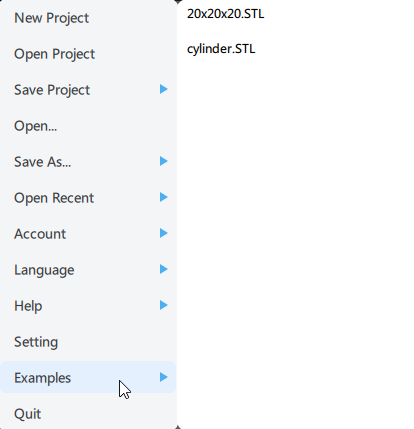
Quit
Quit the CHITUBOX.