Operations
The printer list interface allows you to view and perform vairous basic operations on the printer.
Video
Open Video
When the device is online and a camera is connected, the video icon will appear. click on it to open the camera and display the video feed.
Time-lapse Photography
When a camera is connected to the device and supports time-lapse photography, the "Time-lapse Photography" function option will be available when opening the device's detailed status panel. Enabling this option will record a time-lapse video of the subsequent printing task.
After the printing task is complete, you can open the historical print record list, find the corresponding print task, and click the icon to download the time-lapse photography video.
Historical Records
Click the icon to view the historical print records for the current device.
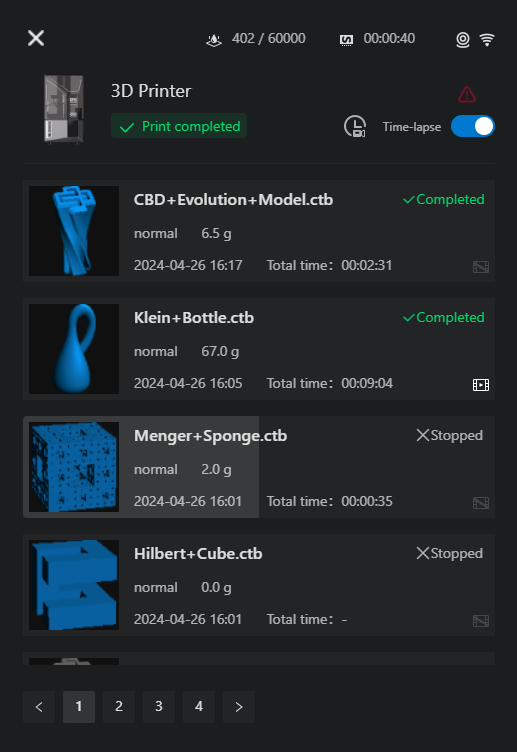
Information recorded for historical print tasks includes: image, name, status, progress, material, actual consumption, time, total time, and time-lapse photography videos.
View Device Files
When the device is online and idle, click the file button to view the current device files.
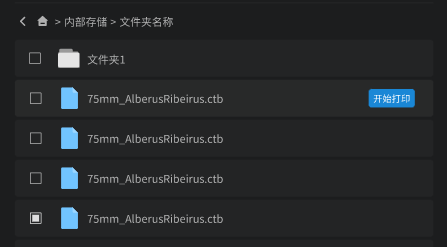
If the device files contain printable files, you can hover your mouse over the file. When the "Print Immediately" button appears, click it to start printing the selected file.
Pause/Resume Printing
When the device is printing, open the device detailed status panel and you will see the Pause Printing button. Click the button to pause printing.
If the printing is already paused, you can resume printing by clicking the Resume Printing button.
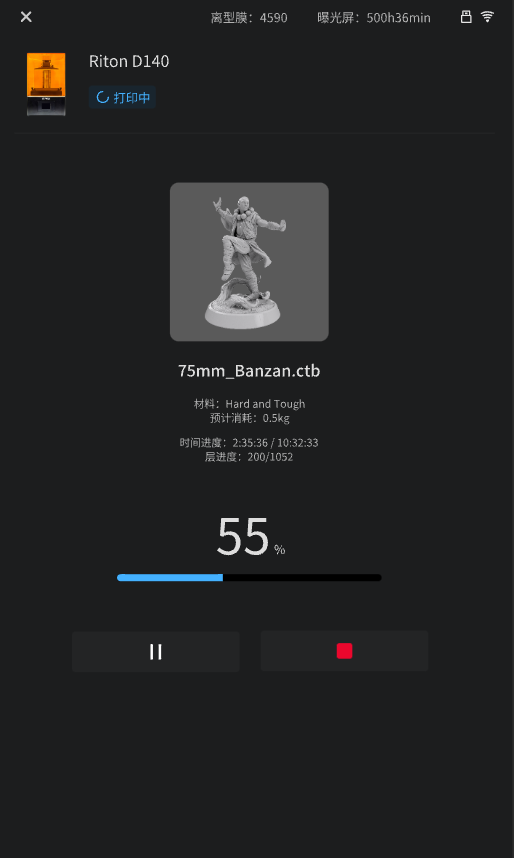
Stop Printing
Open the device's Detailed Status panel and click the Stop Printing button to terminate the current printing process.